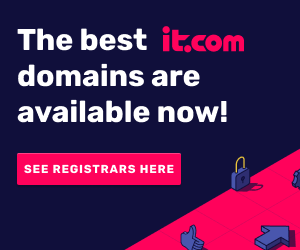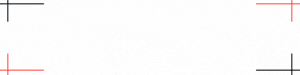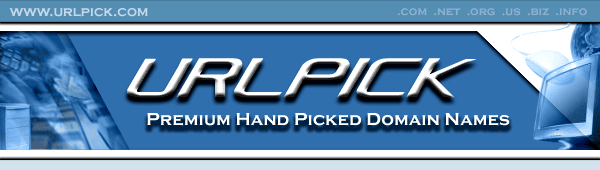- Joined
- Oct 27, 2005
- Messages
- 1,167
- Reaction score
- 18
Hello,
I'm sharing my new tutorial on how to install vbulletin.
-------------------------
vBulletin is not free software you will need to purchase a license first in order to use it on your website. Once you decide which license to buy either a lease license ( One Year ) or an owned license ( Keep forever ) go to the vbulletin forum software website to make your purchase and download the vbulletin message board software.
After you downloaded the vbulletin forum software package unzip it to the desktop for easy access to the files.
The zipped packaged should contain the following files and folders.
/do_not_upload
/upload
/license_agreement.html
/vb3_readme.html
/vb3_readme.txt
1) Creating the database for vbulletin...
Now we're going to create the database for vbulletin. Login to your website control panel [Cpanel] and look for the icon that looks like the picture below called MySQL Databases.

Inside MySQL Databases you're going to create the database that's going to make vbulletin work on your website.

To create the database it is going to take 3 steps.
1. You need to give your database a name.
2. You need to create a user name and a password for the database.
3. You need to add the user to the database by clicking on the "Add User To Database" button.
NOTE: Write this stuff down because you are going to need it later on in the installation process...

Your MySQL Account Maintenance should look like the picture above.
You have now finished with the MySQL Database installation part of vbulletin message board.
Renaming & editting the config.php file...
We're now going to rename and edit the config.php file that's inside of the includes folder. Open the upload folder then open the folder called includes. Inside the include folder you are going to look for "config.php.new" rename it so it is called "config.php". After you are done renaming the file open it with wordpard to add our database information that you created in the first step above.
Now that config.php is open you need to find & add the database information to:
$config['Database']['dbname'] = 'forum';
$config['Database']['technicalemail'] = '[email protected]';
$config['MasterServer']['username'] = 'root';
$config['MasterServer']['password'] = 'DBPASSWORD';
Example...
I'm sharing my new tutorial on how to install vbulletin.
-------------------------
vBulletin is not free software you will need to purchase a license first in order to use it on your website. Once you decide which license to buy either a lease license ( One Year ) or an owned license ( Keep forever ) go to the vbulletin forum software website to make your purchase and download the vbulletin message board software.
After you downloaded the vbulletin forum software package unzip it to the desktop for easy access to the files.
The zipped packaged should contain the following files and folders.
/do_not_upload
/upload
/license_agreement.html
/vb3_readme.html
/vb3_readme.txt
1) Creating the database for vbulletin...
Now we're going to create the database for vbulletin. Login to your website control panel [Cpanel] and look for the icon that looks like the picture below called MySQL Databases.

Inside MySQL Databases you're going to create the database that's going to make vbulletin work on your website.

To create the database it is going to take 3 steps.
1. You need to give your database a name.
2. You need to create a user name and a password for the database.
3. You need to add the user to the database by clicking on the "Add User To Database" button.
NOTE: Write this stuff down because you are going to need it later on in the installation process...

Your MySQL Account Maintenance should look like the picture above.
You have now finished with the MySQL Database installation part of vbulletin message board.
Renaming & editting the config.php file...
We're now going to rename and edit the config.php file that's inside of the includes folder. Open the upload folder then open the folder called includes. Inside the include folder you are going to look for "config.php.new" rename it so it is called "config.php". After you are done renaming the file open it with wordpard to add our database information that you created in the first step above.
Now that config.php is open you need to find & add the database information to:
$config['Database']['dbname'] = 'forum';
$config['Database']['technicalemail'] = '[email protected]';
$config['MasterServer']['username'] = 'root';
$config['MasterServer']['password'] = 'DBPASSWORD';
Example...
$config['Database']['dbname'] = 'admin_test';
$config['Database']['technicalemail'] = 'admin[@]noobgamers.com';
$config['MasterServer']['username'] = 'admin_test';
$config['MasterServer']['password'] = 'DBPASSWORD';
The database information above is the basic info you need for vbulletin to connect to the database. You can make other necessary changes if you need to.
For security purposes i like to add a one to "UNDELETABLE / UNALTERABLE USERS". This way no super moderator or administrator in the forum can delete my account.
Once you are done making the changes you can close the config.php file.
Installing vBulletin to your web hosting account...
Now you need to decide where you are going to upload the vbulletin forum files. Are you going to have a website or just the forums? If you're planning to have a website or already have a website in place then i would suggest installing vbulletin on a directory called "forums".
Connect to your webspace hosting account trough FTP and create a new folder called "forums" inside of the "public_html" directory. Now upload all the files that are inside of the UPLOAD folder to the "forums" folder you created in inside of the "public_html" directory.
Now that all the files are uploaded to the "forums" folder.
You need to open favorite internet browser head over to your domain name .com/forums/install/install.php to start the vbulletin installation in your web hosting account.Code:http://www.yourdomainname.com/forums/install/install.php

Now you need to look at the email that was sent to you by jelsoft with your vbulletin information. There you will find your customer number that's the number you used to login to vbulletin.com members area.
Once you have entered your customer number click on the "Enter Install System" button to continue...
The whole vbulletin installation will be done in 13 steps. It sounds like a lot but it only takes a few minutes if you don't have any problems with the installation.
NOTE: It would be a good idea now to disable / turn off any browser toolbars to prevent browser crashes during the installation process.
Click on the next step button to go to step 1 Verify Configuration.
In step one the installation script is verirying that the configuration file exist and is readable.
Click on the next step button to go to step 2 Connect to the database.
In step 2 the vbulletin script ( config.php ) needs to connect to mysql database. If you did not rename config.php.new or did not enter the database information. You are going an error message.
You need to correct this problem before you can continue with the installation of vbulletin message board on your web hosting account.The database has failed to connect because you do not have permission to connect to the server. Please confirm the values entered in the 'include/config.php' file.
TIP: Go back one page in your internet browser then edit the config.php file and upload it back to then includes folder. Once you are done uploading the config file click on the next step button.
If you did not get an error message click on the next step button to continue to step 3 Creating Tables.
In step 3 the installation script is going to create the tables needed for vbulletin to work.
Once that is done click on the next step button to continue to step 4 Altering Tables.
In step 4 the database is being updated.
Click on the next step button to continue to step 5 Inserting Default Data.
In step 5 the script is inserting the default information that was put by the vbulletin staff like calendar dates, phrases...
Once that is finish click on the next step button to continue to step 6 Importing Language.
In step 6 the importing laguage is being installed.
Click next step button to go to step 7 Importing Style Information.
Step 7 the script is installing the default vbulletin theme. ( Blue / White )
Once done click on the next step button 8 Importing Admin Help.
In step 8 the script is importing the admin help. You will see these every where in the control panel it's a small circle with a ? in the middle that you can click and it will give you an explanation of what a feature in vbulletin does.
Click on the next step button to continue to step 9 Obtaining Some Default Settings.

In step 9 you are going to give your forum a title as well as give the homepage of the forum a title name. Other information will automatically be there like bb url & home url. You might have to change the default email address to your email address.
NOTE: Everything else can be left alone if you enter an invalid setting you won't be able to login to your forum.
Click on the proceed button when you are done to go to step 10 Import Default Settings.
In step 10 the script is going to add the information you entered to the database.
Click on next step button to go to step 11 Obtain User Data.
Here you will need to enter a user name, password and an email address. This is the info you need to login to the admin control panel and also to your message board.
Now click on the next step button to continue to step 12 Setup Default Data.
In step 12 the script is going to add the information you entered to the database.
Click on the next step button to go to step 13 Install Complete.
Congratulations you have successfully installed vbulletin board.
NOW YOU MUST DELETE THE INSTALL.PHP FILE FROM YOUR INSTALL FOLDER.
This is so that no one can re-install vbulletin after you have already done installed it.
After you have deleted the install.php file click on the link that says "HERE" to go to your vbulletin admin control panel.
The original can be found here: How to install vbulletin forums
Last edited: