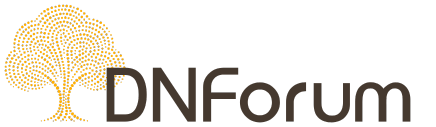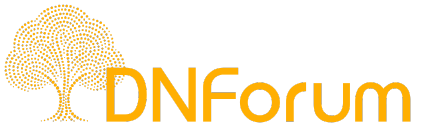- Joined
- Oct 12, 2023
- Messages
- 157
- Reaction score
- 30
Images tell your story before a single word loads. They make your website feel real – but they also add weight. Heavy images slow pages down, drive visitors away, and quietly hurt your search rankings. The good news? With a few smart tweaks, you can keep every photo, GIF, and logo looking sharp without slowing your site down.
Every pixel your visitors see shapes how they feel about your brand. But each image also adds weight to your page. Too much, and your site drags – especially on mobile.
According to Google, images are the heaviest and most common assets on the web. That’s why image optimization is such a powerful fix.
Faster sites mean happier users. Google’s Core Web Vitals are a set of metrics that measure how quickly content appears, and the Largest Contentful Paint (LCP) – often a hero image – plays a big role. A single oversized photo can drag your performance score down, while optimizing it can lift your ranking and your conversions – as Backlinko confirms, image optimization is one of Google’s ranking factors.
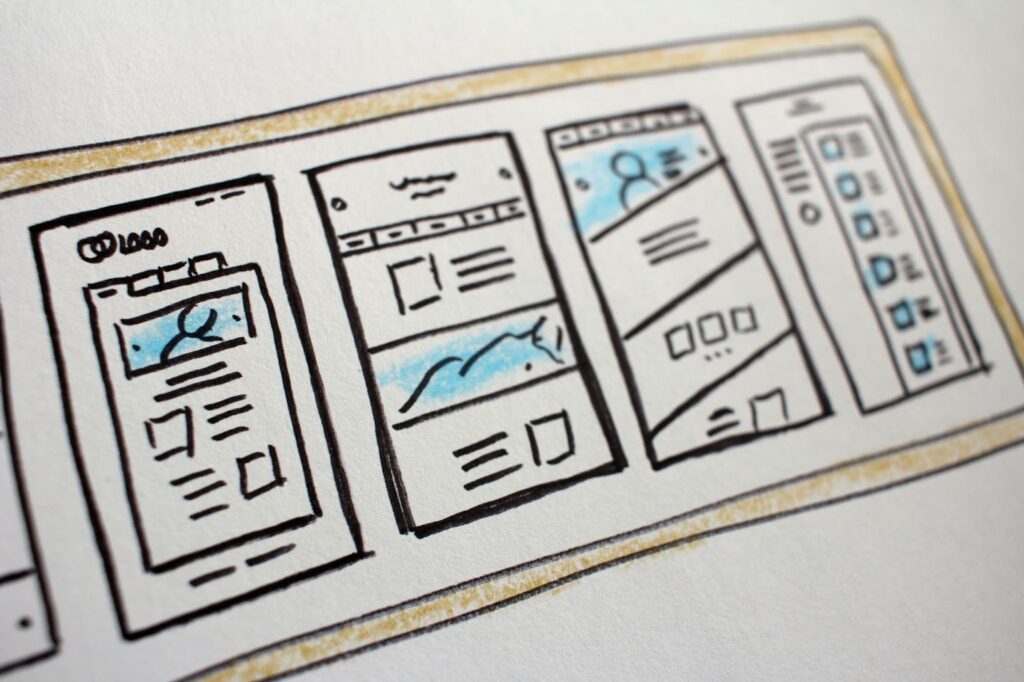
Source: Unsplash
Choosing the right image format is like picking the right outfit for an occasion – it’s all about fit and purpose. Here’s a simple guide:
Pro tip: If you’re using GIFs, consider converting them to WebP or short videos. You’ll save space and load faster.
According to Google’s image SEO best practices, all major formats – JPEG, PNG, WebP, AVIF, SVG, and GIF – are supported in Search results. Choosing wisely means better performance and visibility.
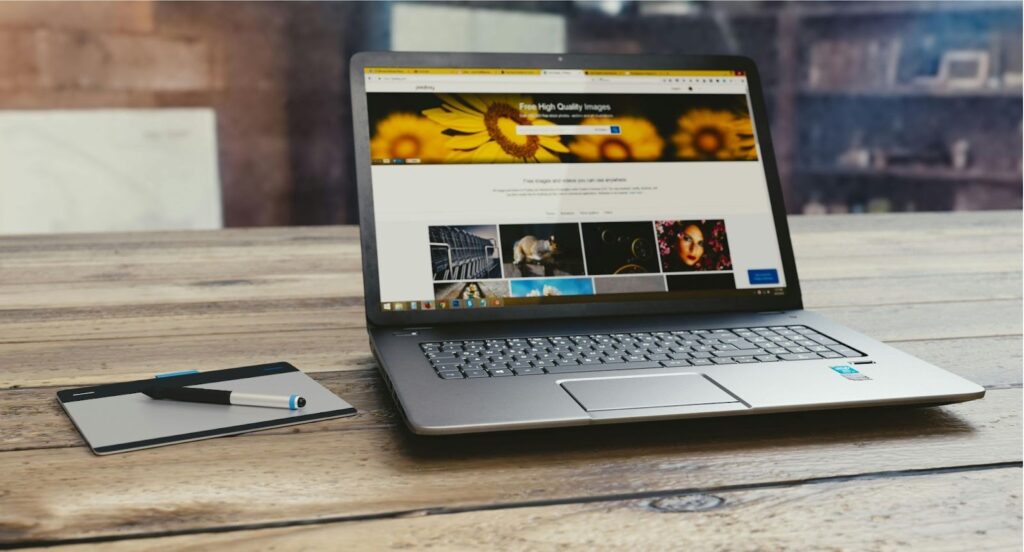
Source: Pexels
A 4000-pixel photo squeezed into a 1200-pixel space is like trying to fit a sofa into a hallway – it just doesn’t make sense. Resize images to match their display size and serve responsive versions using srcset and sizes.
Compression is where the magic happens. It trims file size without hurting quality. As Adobe explains, image compression reduces data while keeping your visuals looking great.
Free tools like TinyPNG or Squoosh let you test both approaches before you upload.
WebP and AVIF can be up to 30–50% smaller than traditional formats – often with better clarity. Serving these to modern browsers and using JPEG/PNG as fallbacks is one of the simplest ways to optimize images for the web at scale.
Why load what nobody sees yet? Use loading=”lazy” so images below the fold appear only when needed. It’s an instant boost for long pages or galleries.
Alt text isn’t just for accessibility – it’s also a key SEO signal. Use short, meaningful descriptions like organic-coffee-beans.jpg instead of IMG_1234.jpg. Alt text helps both screen readers and search engines understand your visuals. It’s a small effort with a big payoff.
An image sitemap helps search engines find every visual, even those loaded via JavaScript. Google confirms it’s an important step in helping images appear in search results.
If you run an e-commerce site or recipe blog, structured data helps Google understand what your images represent. This increases your chances of rich results – those eye-catching cards that stand out in search.
You don’t need to be a developer to master image optimization with those tools:

Source: Squoosh
Need great visuals before you start? Check out our article to find images for your website – free tools to source high-quality photos without slowing your site down.

Source: Unsplash
Every second counts online. Visitors form an opinion of your site in the blink of an eye – if it lags, they move on. Optimized images make your website feel faster and look more professional, creating that instant trust that turns clicks into customers.
Performance and aesthetics go hand in hand. Smart design choices, like the ones shared in our guide to web design and UX design, ensure your visuals shine without compromising speed. And if you’re building from scratch, a modern website builder can help keep optimization baked in from day one.
Your website’s visuals are more than decoration – they’re your brand’s first impression. When images load fast, they build trust, draw people in, and keep them exploring. Take the time to optimize once, and your audience – and Google – will thank you every single visit.
How to optimize images for websites?
Start by resizing images to the right dimensions, compressing them, and using modern formats like WebP or AVIF. Add alt text, include them in your sitemap, and use loading=”lazy” for offscreen content.
Why is it important to optimize images for the web?
Optimized images load faster, which keeps visitors engaged and improves Core Web Vitals – a key ranking signal. Even small reductions in file size can make a big difference.
What is the optimal image size for a website?
There’s no single “best” size. Match the exported width to how the image appears on your largest screen and use responsive versions for smaller devices.
How to SEO image optimization?
Use descriptive file names and alt text, include an image sitemap, and apply structured data for rich results. These steps help search engines understand your visuals.
Is PNG or JPEG better for websites?
JPEGs are great for photos, while PNGs are ideal for sharp graphics and transparent backgrounds. WebP or AVIF often outperform both.
What is the most optimal image format for web use?
WebP and AVIF deliver the smallest file sizes at high quality. SVG works best for icons and logos. Choose the format that balances quality with loading speed.
How to optimize image size for the web?
Resize, then compress. Test different compression levels, and monitor load performance with Core Web Vitals metrics like LCP.
Continue reading on the it.com Domains blog...
- Images build connection, but they’re often the heaviest part of a page.
- Optimizing them is one of the fastest ways to improve speed and user experience.
- Use the right file format, the right size, and a smart loading strategy.
- Support SEO and GEO with alt text, image sitemaps, and structured data.
- Compression and modern formats deliver big results with little visual trade-off.
Why Image Optimization Matters for Website Performance
Every pixel your visitors see shapes how they feel about your brand. But each image also adds weight to your page. Too much, and your site drags – especially on mobile.
According to Google, images are the heaviest and most common assets on the web. That’s why image optimization is such a powerful fix.
Faster sites mean happier users. Google’s Core Web Vitals are a set of metrics that measure how quickly content appears, and the Largest Contentful Paint (LCP) – often a hero image – plays a big role. A single oversized photo can drag your performance score down, while optimizing it can lift your ranking and your conversions – as Backlinko confirms, image optimization is one of Google’s ranking factors.
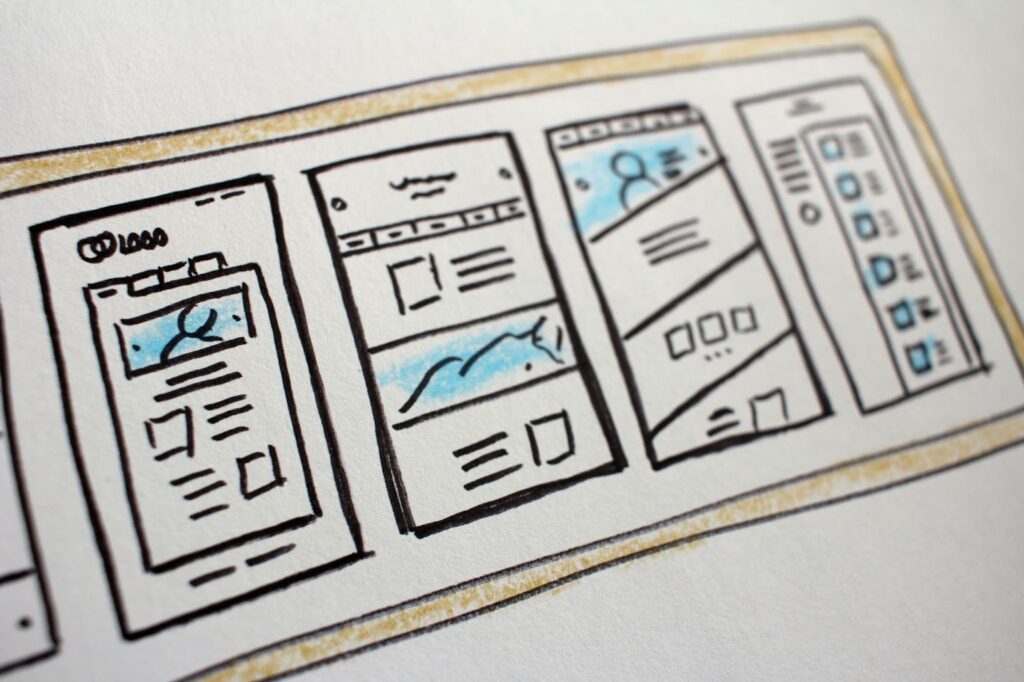
Source: Unsplash
Image Tats: What to Use and When
Choosing the right image format is like picking the right outfit for an occasion – it’s all about fit and purpose. Here’s a simple guide:
| Format | Best for | Pros | Watch out for |
| JPEG / JPG | Photos | High compression, solid quality | No transparency; lossy |
| PNG | UI, sharp graphics, transparency | Lossless and crisp | Larger file size |
| WebP | Most images | Smaller files with good quality | Older browsers may need fallback |
| AVIF | Modern photos | Incredible compression and quality | Slower to encode |
| SVG | Logos, icons, vector art | Crisp at any size | Not for photos |
| GIF | Simple animations | Universal support | Large; consider video or animated WebP instead |
Pro tip: If you’re using GIFs, consider converting them to WebP or short videos. You’ll save space and load faster.
According to Google’s image SEO best practices, all major formats – JPEG, PNG, WebP, AVIF, SVG, and GIF – are supported in Search results. Choosing wisely means better performance and visibility.
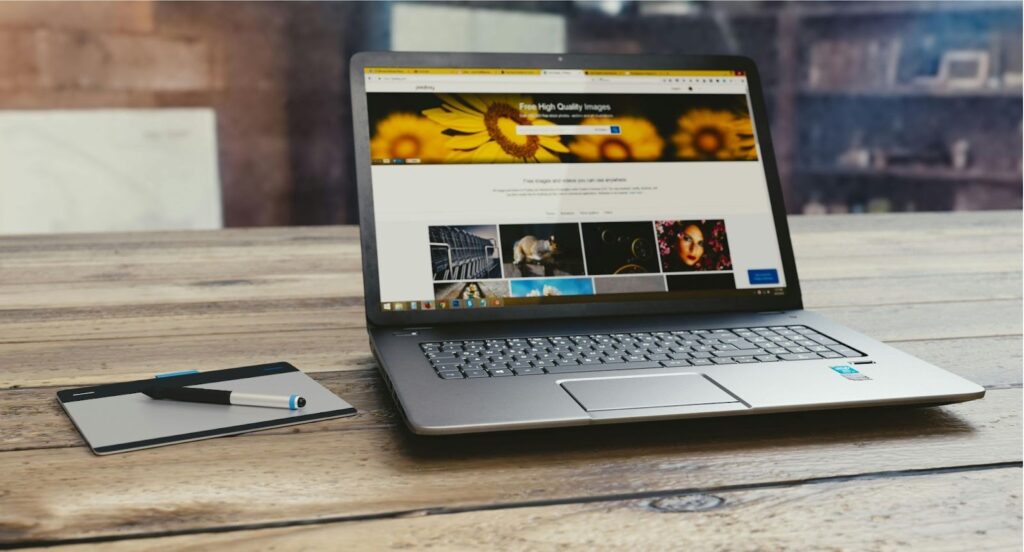
Source: Pexels
Core Image Optimization Tactics
Step 1: Resize to the right dimensions
A 4000-pixel photo squeezed into a 1200-pixel space is like trying to fit a sofa into a hallway – it just doesn’t make sense. Resize images to match their display size and serve responsive versions using srcset and sizes.
Step 2: Compress images – smartly
Compression is where the magic happens. It trims file size without hurting quality. As Adobe explains, image compression reduces data while keeping your visuals looking great.
- Lossless compression keeps every detail (great for logos).
- Lossy compression removes invisible data to shrink photos dramatically.
Free tools like TinyPNG or Squoosh let you test both approaches before you upload.
Step 3: Use modern formats
WebP and AVIF can be up to 30–50% smaller than traditional formats – often with better clarity. Serving these to modern browsers and using JPEG/PNG as fallbacks is one of the simplest ways to optimize images for the web at scale.
Step 4: Lazy load offscreen images
Why load what nobody sees yet? Use loading=”lazy” so images below the fold appear only when needed. It’s an instant boost for long pages or galleries.
Step 5: Add descriptive file names and alt text
Alt text isn’t just for accessibility – it’s also a key SEO signal. Use short, meaningful descriptions like organic-coffee-beans.jpg instead of IMG_1234.jpg. Alt text helps both screen readers and search engines understand your visuals. It’s a small effort with a big payoff.
Step 6: Add an image sitemap
An image sitemap helps search engines find every visual, even those loaded via JavaScript. Google confirms it’s an important step in helping images appear in search results.
Step 7: Use structured data
If you run an e-commerce site or recipe blog, structured data helps Google understand what your images represent. This increases your chances of rich results – those eye-catching cards that stand out in search.
Tools That Make Image Optimization Easier
You don’t need to be a developer to master image optimization with those tools:
- Squoosh – adjust formats and compression interactively.
- TinyPNG – a reliable image optimiser for PNG and JPEG.
- Optimole – cloud-based, automatically serves the right size and format.
- ShortPixel – free online image compressor and WebP/AVIF converter
- Adobe Express – Ideal for quick edits and exports.

Source: Squoosh
Need great visuals before you start? Check out our article to find images for your website – free tools to source high-quality photos without slowing your site down.
Your Image Optimization Checklist
- Choose the right format – WebP or AVIF where possible
- Export sizes that fit your design breakpoints
- Use srcset and sizes for responsive delivery
- Compress image size with lossy or lossless methods
- Name files descriptively and add alt text
- Use loading=”lazy” for offscreen media
- Add images to your sitemap
- Add structured data for products and recipes
- Monitor Core Web Vitals, especially LCP
- Test on mobile connections
- Keep a shared style guide for consistent exports

Source: Unsplash
Every second counts online. Visitors form an opinion of your site in the blink of an eye – if it lags, they move on. Optimized images make your website feel faster and look more professional, creating that instant trust that turns clicks into customers.
Performance and aesthetics go hand in hand. Smart design choices, like the ones shared in our guide to web design and UX design, ensure your visuals shine without compromising speed. And if you’re building from scratch, a modern website builder can help keep optimization baked in from day one.
Your website’s visuals are more than decoration – they’re your brand’s first impression. When images load fast, they build trust, draw people in, and keep them exploring. Take the time to optimize once, and your audience – and Google – will thank you every single visit.
FAQs
How to optimize images for websites?
Start by resizing images to the right dimensions, compressing them, and using modern formats like WebP or AVIF. Add alt text, include them in your sitemap, and use loading=”lazy” for offscreen content.
Why is it important to optimize images for the web?
Optimized images load faster, which keeps visitors engaged and improves Core Web Vitals – a key ranking signal. Even small reductions in file size can make a big difference.
What is the optimal image size for a website?
There’s no single “best” size. Match the exported width to how the image appears on your largest screen and use responsive versions for smaller devices.
How to SEO image optimization?
Use descriptive file names and alt text, include an image sitemap, and apply structured data for rich results. These steps help search engines understand your visuals.
Is PNG or JPEG better for websites?
JPEGs are great for photos, while PNGs are ideal for sharp graphics and transparent backgrounds. WebP or AVIF often outperform both.
What is the most optimal image format for web use?
WebP and AVIF deliver the smallest file sizes at high quality. SVG works best for icons and logos. Choose the format that balances quality with loading speed.
How to optimize image size for the web?
Resize, then compress. Test different compression levels, and monitor load performance with Core Web Vitals metrics like LCP.
Continue reading on the it.com Domains blog...